You’ll need an Air Canada email to sign up. You start with one free credit for your first audit; extras start at $2.99.
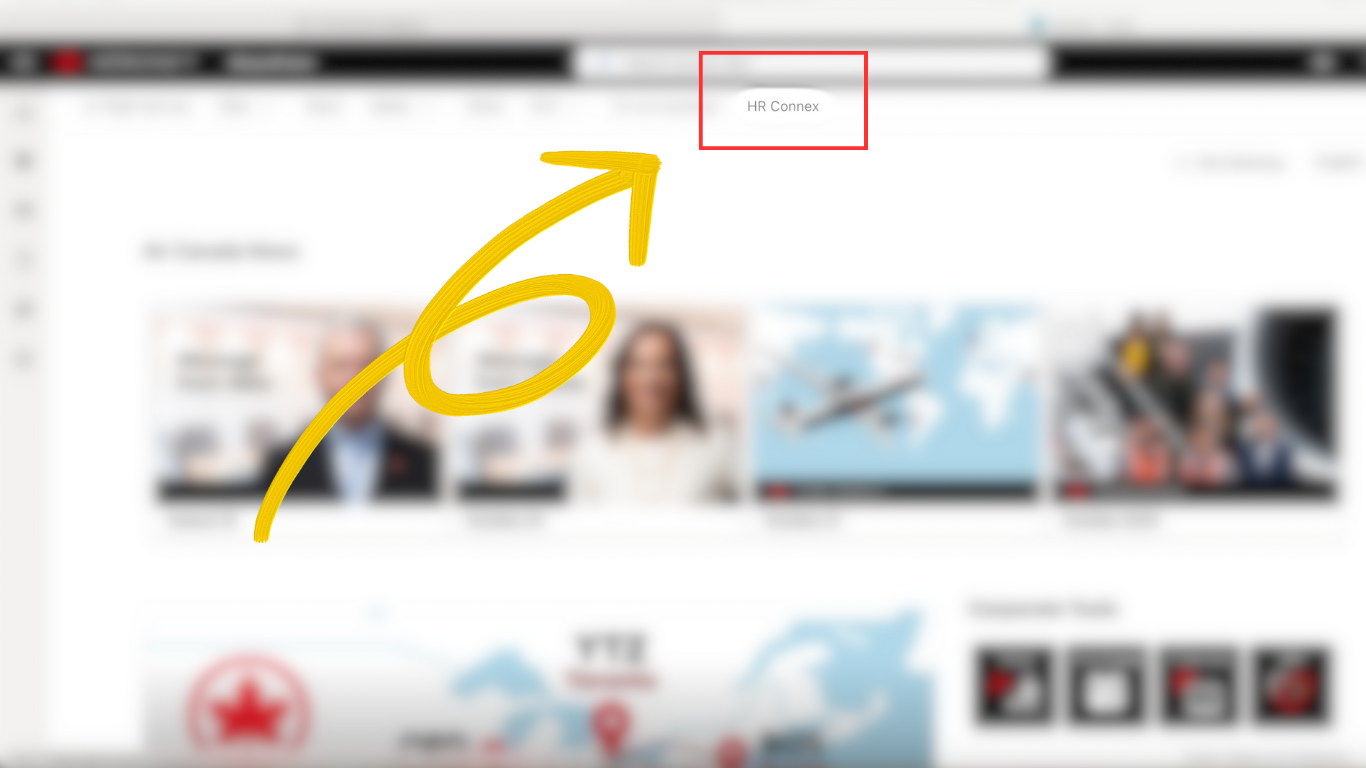
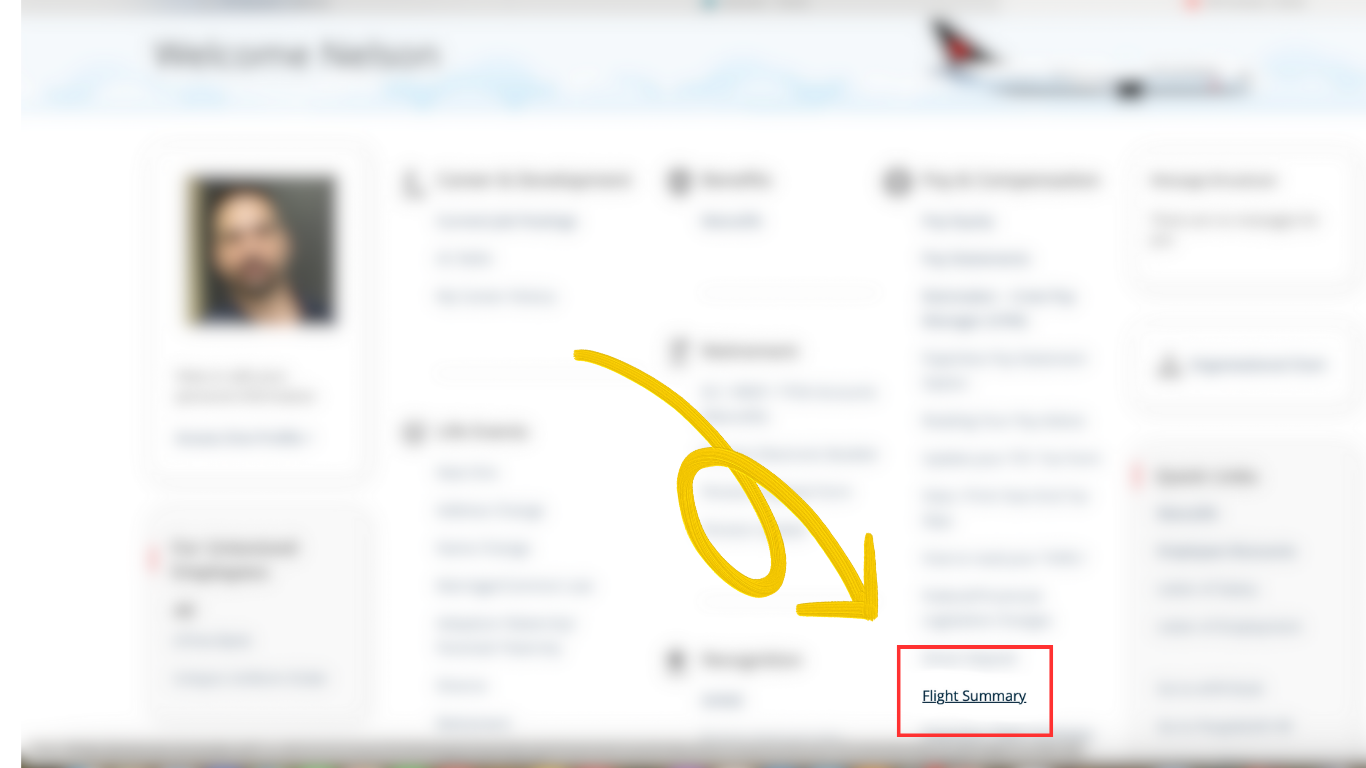
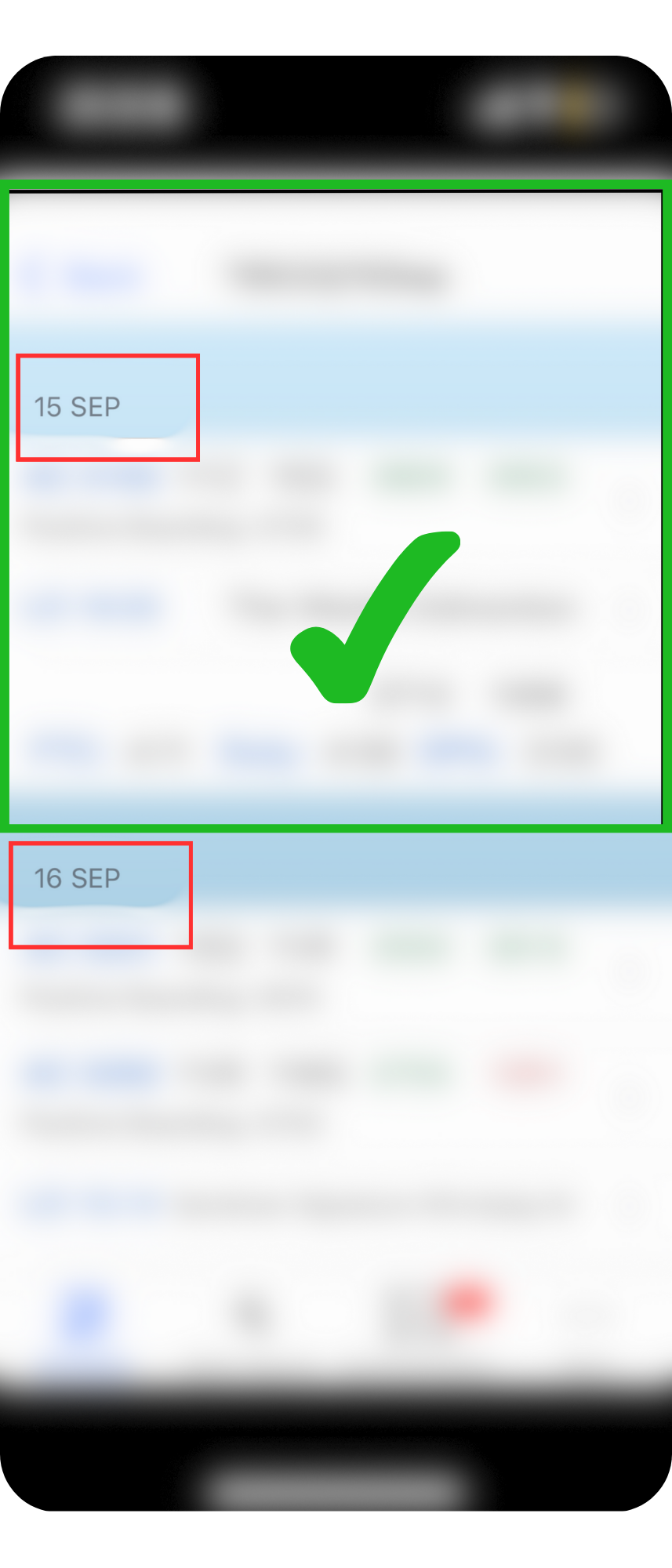
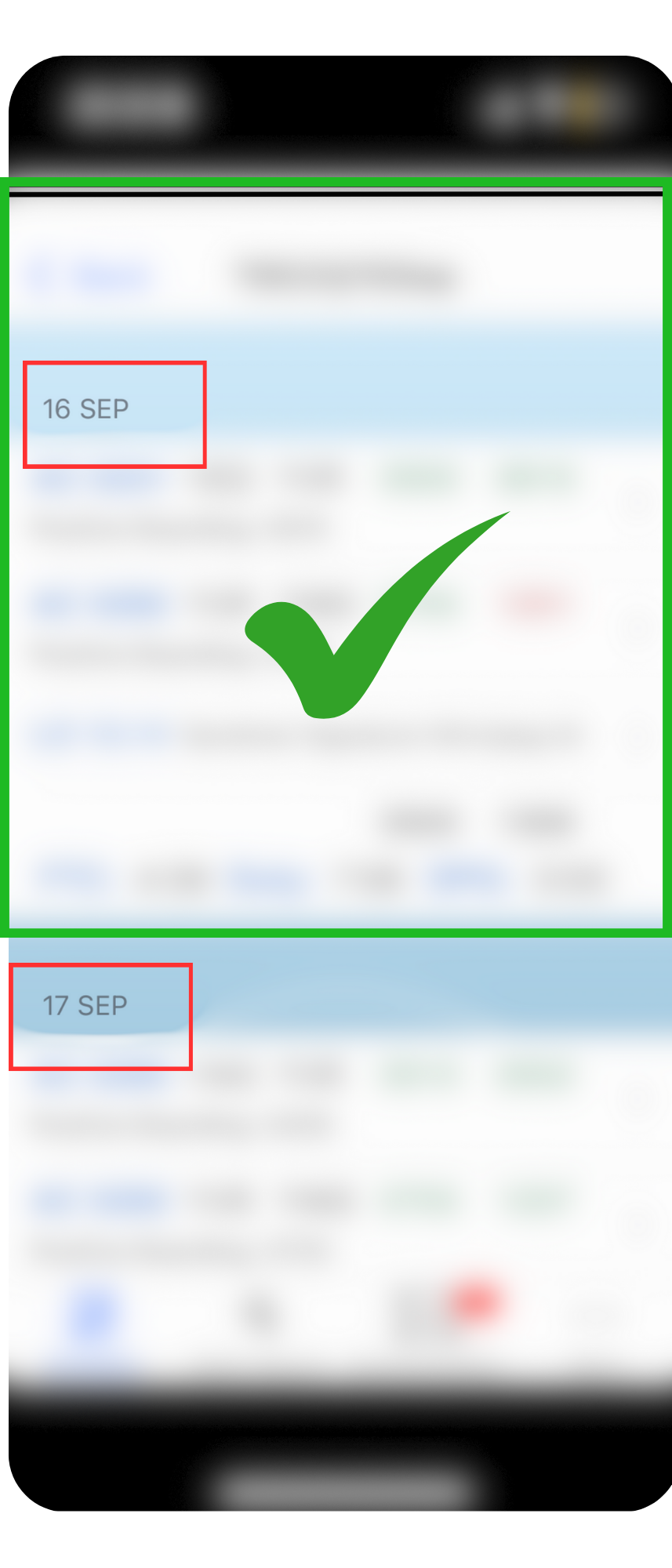

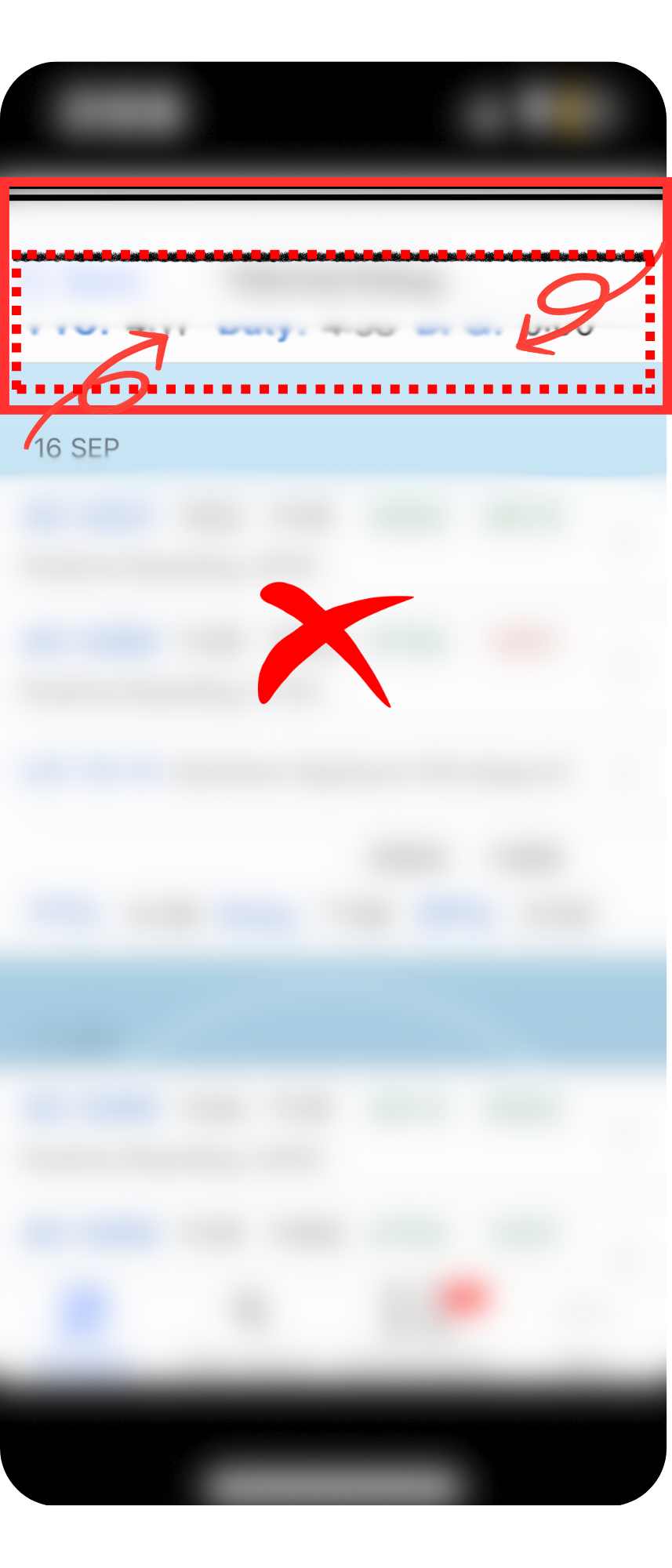
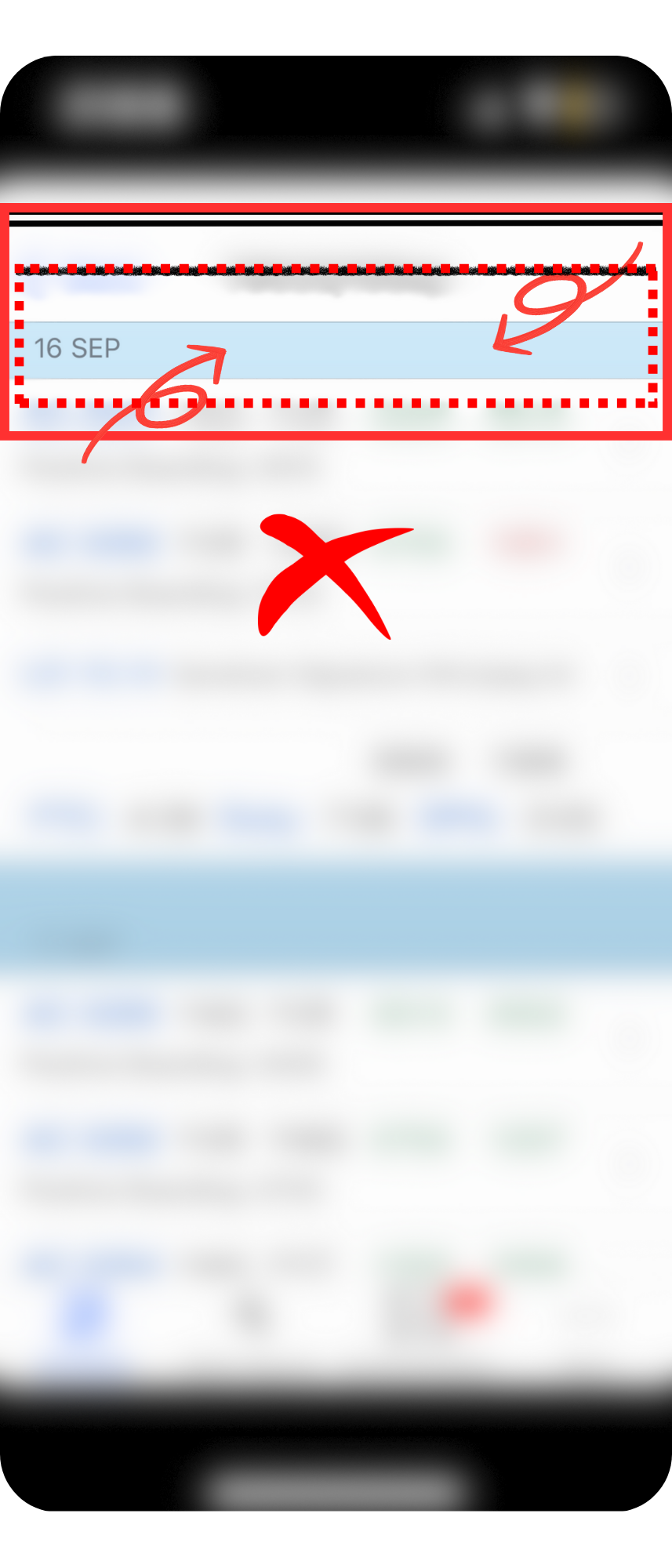
Tip: Please follow the screenshot steps above—where to find your Flight Summary and how to capture each day. If an image doesn’t read well, upload it again. See “Better screenshots” below.
Found a discrepancy? The app drafts meal claims and notes to help you follow up.